Zoom MRS-4 Specifications
Browse online or download Specifications for Recording Equipment Zoom MRS-4. Zoom MRS-4 Specifications User Manual
- Page / 224
- Table of contents
- TROUBLESHOOTING
- BOOKMARKS




- Operation Manual 1
- USAGE AND SAFETY PRECAUTIONS 2
- Usage Precautions 3
- Introduction 7
- Recorder 10
- Rhythm section 10
- Introducing the MRS-1608 11
- Parts of the MRS-1608 12
- ZOOM MRS-1608 13
- Rear panel 14
- Front panel 14
- Connections 15
- Installing the CD-R/RW Drive 17
- Front Panel 18
- Power On/Off 19
- Listening to a Demo Song 20
- Let’s Record 21
- Quick Tour 22
- Lit in green 23
- Rhythm pattern number 23
- Rhythm pattern name 23
- When using the INPUT jack 25
- 2.3 Selecting a track and 26
- Step 3: Overdubbing 28
- Step 4: Mixing 29
- Track parameter list 30
- 4.3 Applying the send/return 31
- Step 5: Mixdown 33
- Reference [Recorder] 35
- Assigning V-take names 36
- Using scrub/preview 38
- Re-recording only a specified 39
- Using auto punch-in/out 40
- About the master track 41
- Master track mixdown steps 41
- Playing the master track 41
- RECTRACK 42
- REC TAKE 43
- Selecting drum/bass track as 44
- Recording 44
- About 8-track recording 45
- Setting a mark 46
- Locating a mark 47
- Deleting a mark 47
- The pre-count is turned off 48
- Reference [Track Editing] 49
- Copy source track 50
- Copy target track 50
- Move source track 51
- Move target track 51
- Trim Trim 52
- IN-1 IN-2 IN-3 53
- OUT-1 OUT-2 OUT-3 53
- Changing the duration of a 54
- PitchFix 55
- Source track 57
- Generate harmony 57
- KEY/SCALE = C Maj 59
- GTR 1- 1 61
- Erasing a V-take 62
- Copying a V-take 62
- Moving a V-take 63
- Exchanging V-takes 63
- Capturing a track 65
- “CAPTURE” appears 66
- Reference [Phrase Looping] 67
- Basic phrase loading steps 68
- Importing a phrase from the 69
- Adjusting phrase parameters 71
- You can use the PLAY [R 72
- Phrase A Phrase B 73
- Audio data 73
- Phrase C Phrase D 73
- Phrase 0 Phrase 1 Phrase 2 74
- (measure - beat) 76
- Reference [Mixer] 77
- • On condition 80
- •Off condition 80
- Saving a scene 84
- Recalling a scene 85
- Scene number 86
- Reference [Rhythm] 87
- Drum sequence 88
- Bass sequence 88
- Selecting a rhythm pattern 89
- Changing the tempo 89
- Changing the drum kit / bass 90
- Bass program number 91
- Pad bank number 91
- Preparations 93
- Drum sequence real-time input 94
- Bass sequence real-time input 95
- Drum sequence step input 96
- Quantize value 97
- Measure Beat Tick 97
- Bass sequence step input 98
- Quantize value Duration value 99
- Chord root 100
- Assigning a name to a rhythm 101
- Copying a rhythm pattern 102
- Deleting a rhythm pattern 103
- Selecting a rhythm song 103
- (measure number) 104
- (measure 105
- (0+1)x4+ 107
- Entering chord information 108
- Entering other information 109
- Copying a specified range of 111
- Copying a rhythm song 112
- Deleting the rhythm song 113
- Drum kit name 114
- Kit number 114
- GROUP=PL GROUP=MN 115
- Copying a drum kit 116
- Pad number 117
- Project name Project number 117
- SoundSel 118
- Changing the metronome volume 119
- Reference [Pad Sampler] 121
- Sample name 122
- Sample number 122
- Importing a WAV/AIFF file 124
- Copying a sample 126
- Deleting a sample 127
- Assigning samples to pads 129
- Copying a sampler program 131
- Deleting a sampler program 132
- Reference [Effects] 138
- Using the insert effect 139
- Current insert position 140
- Effect type 141
- Patch name Patch number 141
- Effect type name 144
- Setting value 144
- Patch number 145
- Insert effect 146
- Using the send/return effect 147
- Storing/swapping send/return 148
- When ALL was selected 149
- When PATCH was selected 149
- Reference [Creating a CD] 151
- Master track duration 152
- Creating an audio CD by album 153
- Using the marker function to 155
- Playlist number 156
- Number of tracks 158
- Playing time 158
- CDRW ERS 159
- READ DST 160
- _ (underscore) 161
- Disc number 163
- Project currently being saved 163
- Reference [Projects] 165
- Loading a project 166
- Creating a new project 166
- Checking the project size/ 167
- Duplicating a project 167
- Erasing a project 168
- Changing the project name 168
- Protecting a project 169
- Reference [MIDI] 170
- Making MIDI-related settings 171
- Turning Program Change 173
- Turning MIDI Time Code (MTC) 173
- Using the SMF player 174
- ChToDrum 175
- SMF playback 176
- Reference [Other Functions] 177
- Playlist playback 178
- Using the chromatic tuner 179
- Using other tuner types 180
- String numberTarget note for 181
- Tuner type 181
- (D PRTCT=ON) 182
- (D PRTCT=OFF) 182
- Basic maintenance procedure 184
- Returning system file data to 185
- Specifications 187
- Troubleshooting 188
- Problems with effects 189
- Problems with the rhythm 189
- Problems with MIDI 189
- Problems with CD-R/RW 190
- Other problems 190
- Appendix 191
- Type Parameter 194
- MIC algorithm 195
- DUAL MIC algorithm 196
- LINE algorithm 197
- Produces spatial width 200
- A resonance filter with LFO 200
- Send/return Effect 201
- Effect Patch 202
- 8x COMP EQ algorithm 206
- MASTERING algorithm 207
- Rhythm Pattern 209
- Drum Kits 211
- Bass Programs 211
- Instruments 212
- Category No. Name 212
- MIDI note number chart 214
- No. Name Comments 215
- MRS-1608 Hard Disk 217
- Contents 217
- Compatibility with MRS 217
- MIDI implementation 218
- MIDI implementation chart 219
- ZOOM CORPORATION 224
Summary of Contents
Operation Manual © ZOOM Corporation Reproduction of this manual, in whole or in part, by any means, is prohibited.1608E.book 1 ページ 2004年4月19日 月曜日 午前
Introducing the MRS-1608 ZOOM MRS-1608 10 The recorder section of the MRS-1608 has 16 audiotracks: eight mono tracks (tracks 1 – 8) and four stereotr
Reference [Rhythm] ZOOM MRS-1608 100 12. To return to the main screen, press the [EXIT] key several times. Entering rhythm pattern chord information
Reference [Rhythm] ZOOM MRS-1608 101 Changing the drum/bass sequence volume level The playback volume of the drum sequence and basssequence can be a
Reference [Rhythm] ZOOM MRS-1608 102 In this condition, you can edit the rhythm pattern name. 5. Use the cursor left/right keys to move the flashing p
Reference [Rhythm] ZOOM MRS-1608 103 copy destination rhythm pattern as the selected pattern.By pressing the [EXIT] key instead of the [ENTER] key,yo
Reference [Rhythm] ZOOM MRS-1608 104 When the rhythm song is empty, the indication“EMPTY” is shown in the rhythm song name field. HINT • When you pres
Reference [Rhythm] ZOOM MRS-1608 105 In this condition, you can insert rhythm patterninformation. 5. Turn the dial to select the rhythm pattern that
Reference [Rhythm] ZOOM MRS-1608 106 ● Inserting a rhythm pattern in a song Move to the point you want to insert the rhythm pattern,and perform steps
Reference [Rhythm] ZOOM MRS-1608 107 precedence over other formulas. For example, entering 0 + (1 + 2) x 2 + 3 will result in thefollowing rhythm p
Reference [Rhythm] ZOOM MRS-1608 108 5. When formula input is completed, press the [ENTER] key. The display indication changes as follows. In thiscon
Reference [Rhythm] ZOOM MRS-1608 109 1Measure3245PATTERN 001 PATTERN 020D maj G min A7BPM-1351010004/4PatternBeatRoot/chordTempoDrum track volumeBas
Introducing the MRS-1608 ZOOM MRS-1608 11 The signals from audio tracks 1 – 16, and the drum andbass sounds (drum track/bass track) are sent to separ
Reference [Rhythm] ZOOM MRS-1608 110 If a key is not lit, press it so that it lights up. Use theZERO [U ] key to align the current position with theb
Reference [Rhythm] ZOOM MRS-1608 111 This section explains how to play one of the 10 rhythmsongs that were created by inputting rhythm pattern andcho
Reference [Rhythm] ZOOM MRS-1608 112 6. Turn the dial to select the copy source end measure, and press the [ENTER] key. The screen for selecting the
Reference [Rhythm] ZOOM MRS-1608 113 1. From the main screen, press the [SONG] key so that the key is lit. 2. Press the [RHYTHM] key. The key lights
Reference [Rhythm] ZOOM MRS-1608 114 5. Use the cursor left/right keys to move the flashing section, and turn the dial to select a character. For info
Reference [Rhythm] ZOOM MRS-1608 115 5. Use the cursor left/right keys to select an item to set. The following items are available.• Instrument sound
Reference [Rhythm] ZOOM MRS-1608 116 Assigning a name to a drum kit You can assign a name to a drum kit. 1. From the main screen, press the [RHYTHM]
Reference [Rhythm] ZOOM MRS-1608 117 While playing a rhythm song or rhythm pattern, you canadjust the volume for each pad in the currently selecteddr
Reference [Rhythm] ZOOM MRS-1608 118 5. Turn the dial to select the source project, and press the [ENTER] key. The subsequent steps differ, depending
Reference [Rhythm] ZOOM MRS-1608 119 during real-time input of a rhythm pattern. •PAD SENS Change the pad sensitivity which determines the volumeleve
ZOOM MRS-1608 12 Input sectionRhythm section Fader section Transport sectionEffectsectionDisplay section Track parameter section Control section Inp
Reference [Rhythm] ZOOM MRS-1608 120 Adjusting the sensitivity of the pads You can specify the volume that is produced according tothe force with wh
ZOOM MRS-1608 121 CD-ROM/R/RWSample poolAudio fileSampleSampleSampleSampleSampleSampleTrack/V-TakeProjects Reference [Pad Sampler] This section expl
Reference [Pad Sampler] ZOOM MRS-1608 122 The following types of audio material can be importedinto the sample pool. (1) Any audio track from the cur
Reference [Pad Sampler] ZOOM MRS-1608 123 6. Verify that “SAMPLE IMPORT” is shown on the display and press the [ENTER] key. You can now select the ty
Reference [Pad Sampler] ZOOM MRS-1608 124 5. Press the [ENTER] key. The display indication changes as follows. 6. Specify the end point in the same w
Reference [Pad Sampler] ZOOM MRS-1608 125 When you press the [ENTER] key in this condition, thefiles inside the selected folder are displayed. Turn th
Reference [Pad Sampler] ZOOM MRS-1608 126 ● END Specifies the playback end point of the sample inmilliseconds. In the default condition, this is the e
Reference [Pad Sampler] ZOOM MRS-1608 127 HINT The copy process will overwrite the existing sample at the destination number. Take care not to accide
Reference [Pad Sampler] ZOOM MRS-1608 128 ● FADE I/O (Fade-in/out) Perform fade-in/fade-out over a specified audio datainterval. 6. Use the cursor lef
Reference [Pad Sampler] ZOOM MRS-1608 129 screen. To return to the main screen, press the [EXIT] keyseveral times.By pressing the [EXIT] key instead
Parts of the MRS-1608 ZOOM MRS-1608 13 Rhythm section[DRUM] key[DRUM]/[BASS] status keys[SONG] key[BASS] key[STEP] key([ )] key)[TEMPO] key[DRUM]/[B
Reference [Pad Sampler] ZOOM MRS-1608 130 9. Turn the dial to select the sample that you want to assign to the pad, and press the [ENTER] key twice.
Reference [Pad Sampler] ZOOM MRS-1608 131 You can change the name of a sampler program or copyit to another program. The sampler program editingproce
Reference [Pad Sampler] ZOOM MRS-1608 132 5. Use the cursor left/right keys to bring up the indication “SPL PRG COPY” on the display, and press the [
Reference [Pad Sampler] ZOOM MRS-1608 133 6. Turn the dial to select the sampler program to delete, and press the [ENTER] key. The indication “SPL DE
Reference [Pad Sampler] ZOOM MRS-1608 134 6. Turn the dial to select the desired pad bank (1 – 3). The sound assigned to the pads is switched immedia
Reference [Pad Sampler] ZOOM MRS-1608 135 6. Press the PLAY [R ] key while holding down the REC [O ] key. A pre-count of four beats is heard, and the
Reference [Pad Sampler] ZOOM MRS-1608 136 5. Press the [DRUM] and [BASS] keys in the rhythm section simultaneously to activate the pad sampler. 6. Se
Reference [Pad Sampler] ZOOM MRS-1608 137 6. Turn the dial to select the project, and press the [ENTER] key. A sampler program from the selected proj
ZOOM MRS-1608 138 REC LEVELDRUM BASS 1 2 13/14 15/16REVERBSend/return effectCHORUS/DELAYREVERB SENDCHORUS/DELAY SENDTrack mixerInput mixerSend/retu
Reference [Effects] ZOOM MRS-1608 139 COMPPRE AMP/DRIVE MODULATION/DELAYZNR EQVOL PDLCOMP/LIMISOLATOR MODULATIONZNR EQVOL PDL3BAND COMPLO-FINORMAL
Parts of the MRS-1608 ZOOM MRS-1608 14 PHANTOM ON/OFF switchesLINE INPUT 7/8 jacksMASTER OUTPUT jacksDIGITAL OUTPUT jackMIDI IN connectorMIDI OUT con
Reference [Effects] ZOOM MRS-1608 140 A project contains 320 patches, which are organizedaccording to the nine algorithms. You can instantly switchin
Reference [Effects] ZOOM MRS-1608 141 2. Press the [INPUT SOURCE] key. The current insert position is shown on the display. 3. Turn the dial to selec
Reference [Effects] ZOOM MRS-1608 142 2. Use the PATCH SELECT [W ]/[Q ] keys or turn the dial to select the patch. The new patch is called up immedia
Reference [Effects] ZOOM MRS-1608 143 COMPPRE AMP/DRIVECOMPRESSCOMPRESSPRE/DRVPRE/DRVEQ3BandEQ3BandEQMODULATION/DELAYMOD/DLYMOD/DLYZNR, VOL PDL, PA
Reference [Effects] ZOOM MRS-1608 144 NOTE • The indications shown in the table on the previous page are for the condition where the effect module is
Reference [Effects] ZOOM MRS-1608 145 Storing/swapping insert effect patches A patch that you have edited can be stored in any location ofthe same a
Reference [Effects] ZOOM MRS-1608 146 Applying the insert effect only to the monitor signal Normally, when the insert effect is applied to the input
Reference [Effects] ZOOM MRS-1608 147 This section explains how to select and edit patches for thesend/return effect (chorus/delay, reverb). About th
Reference [Effects] ZOOM MRS-1608 148 4. To change the effect type, turn the dial. When the effect type is changed, the effect parameters willalso ch
Reference [Effects] ZOOM MRS-1608 149 Editing the name of a send/return effect patch This section explains how to edit the name of the patch thatis
ZOOM MRS-1608 15 RLMIDIINMIDI OUTOPTICAL INDynamic or condenser microphonesSynthesizer or sampler etc.AC adapterRear panelMIDI sequencer (computer e
Reference [Effects] ZOOM MRS-1608 150 4. Turn the dial to select the import destination, and press the [ENTER] key. The indication “SURE?” appears on
ZOOM MRS-1608 151 Reference [Creating a CD] This section describes how to use the CD-R/RW drive in the MRS-1608 to create an audio CD or store a proj
Reference [Creating a CD] ZOOM MRS-1608 152 This section describes how to create an audio CD using acompleted project as source material. Creating an
Reference [Creating a CD] ZOOM MRS-1608 153 8. To carry out the write process, press the [ENTER] key once more. By pressing the [EXIT] key instead of
Reference [Creating a CD] ZOOM MRS-1608 154 6. Turn the dial to select “DAO” (disc-at-once) or “TAO” (track-at-once), and press the [ENTER] key. The
Reference [Creating a CD] ZOOM MRS-1608 155 ● To switch the V-take for the master track Press the [EXIT] key repeatedly to return to the mainscreen.
Reference [Creating a CD] ZOOM MRS-1608 156 [MARK] key again, you can return to the previouscondition. The marker enable/disable selection can bemade
Reference [Creating a CD] ZOOM MRS-1608 157 To play an audio CD inserted in the CD-R/CD-RW drive,proceed as follows. This method can also be used toa
Reference [Creating a CD] ZOOM MRS-1608 158 8. For track selection and for controlling playback stop/pause, use the transport section keys. ● PLAY [R
Reference [Creating a CD] ZOOM MRS-1608 159 6. To carry out the finalizing process, press the [ENTER] key once more. The finalizing process starts. Whe
Connections ZOOM MRS-1608 16 HeadphonesHeadphonesHeadphonesHeadphonesHeadphonesHeadphone amplifierBassGuitarFront panelExpression pedal (ZOOM FP-01/
Reference [Creating a CD] ZOOM MRS-1608 160 6. Press the [ENTER] key. The display now shows the indication “CDRW ERSSURE?”. 7. To carry out the erase
Reference [Creating a CD] ZOOM MRS-1608 161 This section explains how you can use the CD-R/RWdrive in the MRS-1608 to back up a project to a CD-R/RW
Reference [Creating a CD] ZOOM MRS-1608 162 When this message is shown, insert the next CD-R/RWdisc and press the [ENTER] key. The backup operationre
Reference [Creating a CD] ZOOM MRS-1608 163 6. To execute the backup, press the [ENTER] key. To cancel, press the [EXIT] key instead. When you press
Reference [Creating a CD] ZOOM MRS-1608 164 NOTE If the backup of the project spans multiple discs, be sure to insert the first disc that contains dat
ZOOM MRS-1608 165 Reference [Projects] This section describes how to perform operations for entire projects.On the MRS-1608, the data needed to repro
Reference [Projects] ZOOM MRS-1608 166 ● PROJECT SEQ PLAY Continuously play the master tracks from several projectssaved on the hard disk ( → p. 177
Reference [Projects] ZOOM MRS-1608 167 Checking the project size/ available hard disk capacity This operation displays the size of the currently load
Reference [Projects] ZOOM MRS-1608 168 Erasing a project This operation erases the specified project from the harddisk. 1. Refer to steps 1 – 2 of “Ba
Reference [Projects] ZOOM MRS-1608 169 Protecting a project This operation lets you write-protect the currently loadedproject, which disables project
ZOOM MRS-1608 17 Blank panelFront Panel Installing the CD-R/RW Drive To install the separately available CD-R/RW drive into the MRS-1608 model with
ZOOM MRS-1608 170 Reference [MIDI] This section explains the MIDI-related settings and functions of the MRS-1608.MIDI (Musical Instrument Digital Int
Reference [MIDI] ZOOM MRS-1608 171 This section explains how to make MIDI-related settings.The procedure is the same for most settings. The basic ste
Reference [MIDI] ZOOM MRS-1608 172 Also, when you play back a rhythm pattern or rhythm songon the MRS-1608, the drum/bass track playing informationwi
Reference [MIDI] ZOOM MRS-1608 173 Turning Program Change messages on or off You can specify whether Program Change messages will betransmitted. Pro
Reference [MIDI] ZOOM MRS-1608 174 Using the SMF player function, the MRS-1608 can readFormat 0 SMF (Standard MIDI Files) from a CD-ROM/R/RW disc and
Reference [MIDI] ZOOM MRS-1608 175 Selecting the SMF output destination When playing an SMF, you can select whether to send theentire playing inform
Reference [MIDI] ZOOM MRS-1608 176 SMF playback You can select any SMF imported into a project and play itas follows. NOTE • When playing an SMF, the
ZOOM MRS-1608 177 Reference [Other Functions] This section explains various other functions of the MRS-1608.The MRS-1608 lets you line up the master
Reference [Other Functions] ZOOM MRS-1608 178 6. Press the cursor right key. The display indication changes as follows. (The END OFLIST indication ha
Reference [Other Functions] ZOOM MRS-1608 179 automatically loaded and played.During project playback, the following keys can be usedto select a trac
Installing the CD-R/RW Drive ZOOM MRS-1608 18 Rear PanelFlat cablePower cable Front Panel 4. Plug the power cable and flat cable from the main unit i
Reference [Other Functions] ZOOM MRS-1608 180 5. Adjust the pitch until the “<>” indication encloses the desired note. 6. To change the referen
Reference [Other Functions] ZOOM MRS-1608 181 For example, when you select the tuner type “GUITAR”,the display shows the following information. 3. Pl
Reference [Other Functions] ZOOM MRS-1608 182 When mixing down to a DAT recorder, MD recorder orsimilar via the DIGITAL OUTPUT jacks, you canprevent
Reference [Other Functions] ZOOM MRS-1608 183 3. Use the cursor left/right keys to bring up the indication “UTILITY LVL MET” on the display, and pres
Reference [Other Functions] ZOOM MRS-1608 184 5. To cancel the UIB mode at the MRS-1608, press the [EXIT] key. The indication “HDD scan...” is shown,
Reference [Other Functions] ZOOM MRS-1608 185 2. Use the cursor left/right keys to select the ScanDisk function. ● AutoRepr (Auto Repair) This functi
Reference [Other Functions] ZOOM MRS-1608 186 Using the CD-ROM supplied with the MRS-1608, thefollowing functions can be performed. ◆ Restoring the
ZOOM MRS-1608 187 Specifications ● Recorder Physical track 16 Virtual take 160 (10 V-takes per track) Drum track 1 (stereo) Bass track 1 Simultaneous
ZOOM MRS-1608 188 Troubleshooting If there are problems during operation of the MRS-1608, check the following points first. ◆ No sound, or sound is ve
Troubleshooting ZOOM MRS-1608 189 ◆ Insert effect cannot be inserted When the 8x COMP EQ algorithm is selected, theselection of insert points is limi
ZOOM MRS-1608 19 Power On/Off This section explains the procedure for turning the MRS-1608 on and off. 1. Make sure that the MRS-1608 and peripheral
Troubleshooting ZOOM MRS-1608 190 messages at the MRS-1608 ( → p. 172).• When synchronizing on the MTC (MIDI Time Code),make sure that MTC output is
ZOOM MRS-1608 191 Appendix Insert Effect ◆ CLEAN, DIST, ACO/BASS SIM, BASS algorithm COMP module Parameter description PRE AMP/DRIVE module Effect Pa
Appendix ZOOM MRS-1608 192 Parameter description 3 BAND EQ module Parameter description MODULATION/DELAY module Parameter Setting range DescriptionGA
Appendix ZOOM MRS-1608 193 Parameter description STEP DEPTH RATE RESONANC Changes the sound with step-like filter characteristics. RING MOD POSITION R
Appendix ZOOM MRS-1608 194 ZNR module Parameter description VOL PDL module Parameter description R MODE Selects the changing width. OFF Frequency sta
Appendix ZOOM MRS-1608 195 ◆ MIC algorithm COMP/LIM module Parameter description MIC PRE module Parameter description 3 BAND EQ module See the CLEAN,
Appendix ZOOM MRS-1608 196 Regarding the parameter description, see the CLEAN, DIST, ACO/BASS SIM, BASS algorithm. ZNR moduleVOL PDL module See the C
Appendix ZOOM MRS-1608 197 DELAY module Parameter description ZNR moduleVOL PDL module See the CLEAN, DIST, ACO/BASS SIM, BASS algorithm. ◆ LINE algo
Appendix ZOOM MRS-1608 198 MODULATION/DELAY module Parameter description ZNR moduleVOL PDL module See the CLEAN, DIST, ACO/BASS SIM, BASS algorithm.
Appendix ZOOM MRS-1608 199 ◆ 8x COMP EQ algorithm Module 1 – 8 Parameter description ◆ MASTERING algorithm 3 BAND COMP/Lo-Fi module Parameter descrip
USAGE AND SAFETY PRECAUTIONS ZOOM MRS-1608 2 SAFETY PRECAUTIONS In this manual, symbols are used to highlight warnings and cautions for you to read s
ZOOM MRS-1608 20 Listening to a Demo Song When shipped from the factory, the internal hard disk of the MRS-1608 contains two demo songs. To listen to
Appendix ZOOM MRS-1608 200 NORMALIZER module Parameter description 3 BAND EQ module See the CLEAN, DIST, ACO/BASS SIM, BASS algorithm. DIMENSION/RESO
Appendix ZOOM MRS-1608 201 Send/return Effect CHORUS/DELAY module Parameter description REVERB module Parameter descriptionType Parameter CHORUS LFO
Appendix ZOOM MRS-1608 202 Insert Effect ◆ CLEAN algorithm ◆ DIST algorithm Effect Patch No. Name Comment 0 Standard Basic sound touched up for recor
Appendix ZOOM MRS-1608 203 ◆ ACO/BASS SIM algorithm ◆ BASS algorithm 20 BRT-Drv Great sound of British “900 series” stack amp 21 Soldan High-gain amp
Appendix ZOOM MRS-1608 204 ◆ MIC algorithm ◆ DUAL MIC algorithm No. Name Comment Vo-Stnd Standard vocal effect 1Vo-Rock Rock vocal effect 2Vo-Balld B
Appendix ZOOM MRS-1608 205 ◆ LINE algorithm 16 JazzDuo1 Simulates jazz session LP with lo-fi sound Vocal/Piano 17 Cntmprry All-round clear sound Vocal
Appendix ZOOM MRS-1608 206 ◆ 8x COMP EQ algorithm No. Name Comment Recommended input 1 - 8 0 For vocal band For vocal band 1 Guitar amp 2 Bass amp 3
Appendix ZOOM MRS-1608 207 ◆ MASTERING algorithm No. Name Comment PlusAlfa Enhances the overall power 1 All-Pops Conventional mastering 2 StWide wide
Appendix ZOOM MRS-1608 208 Send/return Effect ◆ CHORUS/DELAY ◆ REVERB No. Name Comment 0Vocal Chorus adding color to vocals 1 GtChorus Chorus for wea
Appendix ZOOM MRS-1608 209 In “Song” columns (No. 35 – 234), normal patterns and fill-in ones are gathered up on a style basis to ease rhythm songprog
ZOOM MRS-1608 21 Let’s Record This section demonstrates the basic recording procedure of the MRS-1608. As an example, it explains how to record aguit
Appendix ZOOM MRS-1608 210 224 LATNs2Va 1225 LATNs2FA 1226 LATNs2VB 2227 LATNs2Vb 1228 LATNs2FB 1229 MidEs1VA 2230 MidEs1Va 1231 MidEs1FA 1232 MidEs1
Appendix ZOOM MRS-1608 211 Drum Kits STANDARD ANALOG CLASSICNo. Name No. Name No. Name 0 Standard 0 Punch 0 LiveRock 1 DryFunk 1 Near 1 Stan
Appendix ZOOM MRS-1608 212 Instruments STANDARD ANALOG Category No. Name Kick000 BDTight 001 BDAcsk1 002 BDAcsk2 003 BDClsic1 004 BDClsic2 005 BDStdr
Appendix ZOOM MRS-1608 213 CLASSIC Extra500 EXRim1 501 EXRim2 502 EXCwbel1 503 EXCwbel2 504 EXClap1 505 EXClap2 506 EXClv808 507 EXSnp909 508 EXMute
Appendix ZOOM MRS-1608 214 MIDI note number chart Note number Pad Bank 1 Bank 2 Bank 3 0/KICK 36 35 61 1/SNARE 38 40 60 2/CLOSED HAT 42 44 68 3/OPEN
Appendix ZOOM MRS-1608 215 Phrases No. Name Comments RhythmDrum Loops11 Ry-01-1A Drum loop 1 2 Ry-01-1B Drum loop 2 3 Ry-01-1C Drum fill 1 4 Ry-01-1D
Appendix ZOOM MRS-1608 216 With the factory default settings, project 001 contains these phrases. Bassin A56 EB-01-1A Old funk loop 1 57 EB-01-1B Old
Appendix ZOOM MRS-1608 217 The hard disk in the MRS-1608 is composed of twopartitions called “MRS-USR” and “MRS-FAC”.The “MRS-FAC” partition contains
Appendix ZOOM MRS-1608 218 1. Recognized Messages Status 1st 2nd Description ---------------------------------------------------------
Appendix ZOOM MRS-1608 219 [HardDisk Recorder ] Date : 10 Feb. 2004 Model MRS-1608 MIDI Implementation Chart
ZOOM MRS-1608 22 Quick Tour Now let’s use your MRS-1608 to do some serious recording. This Quick Tour describes the five steps that cover the entire p
ZOOM MRS-1608 220 INDEX Symbols and numerals (. . . . . . . . . . . . . . . . . . . . . . . . . . . . . . . . . . . . 74, 106). . . . . . . . . .
INDEX ZOOM MRS-1608 221 each pad . . . . . . . . . . . . . . . . . . . . . . . . . . . . . . 114Copying a drum kit . . . . . . . . . . . . . . . . .
INDEX ZOOM MRS-1608 222 MIDI OUT jack . . . . . . . . . . . . . . . . . . . . . . . . . . . 170MIDI related troubleshooting information . . . . . .
INDEX ZOOM MRS-1608 223 Entering pattern information using step input . . . . . . . . . . . . . . . . . . . . . . . . . . . . . . . . . 104Importing
ZOOM CORPORATION NOAH Bldg., 2-10-2, Miyanishi-cho, Fuchu-shi, Tokyo 183-0022, JapanPHONE: +81-42-369-7116 FAX: +81-42-369-7115Web Site: http://www.
Quick Tour ZOOM MRS-1608 23 1.2 Selecting the rhythm pattern to use The MRS-1608 has a built-in rhythm function that operatesin sync with the record
Quick Tour ZOOaM MRS-1608 24 5. To change the tempo, press the [TEMPO] key in the rhythm section and then turn the dial to change the tempo value sho
Quick Tour ZOOM MRS-1608 25 section lights up occasionally when you play the instrumentat the loudest level. ● When using the GUITAR/BASS INPUT jack
Quick Tour ZOOaM MRS-1608 26 instruments such as synthesizer or electric piano. ● MASTERING An algorithm suitable for processing the final stereomixdo
Quick Tour ZOOM MRS-1608 27 REW [T] key: Moves the current position back in 1-second steps. Movement speed can be increased by holding down the REW
Quick Tour ZOOaM MRS-1608 28 In this step, you will learn how to record another instrumenton track 2, while listening to the content you recorded in
Quick Tour ZOOM MRS-1608 29 When you have finished recording all tracks, you can use thebuilt-in mixer to adjust parameters such as volume level, EQ(e
USAGE AND SAFETY PRECAUTIONS ZOOM MRS-1608 3 Usage Precautions • Electrical interference For safety considerations, the MRS-1608 has been designed
Quick Tour ZOOaM MRS-1608 30 Track parameter list ParameterCorresponding keyDisplay Setting range Description EQ HI GAIN[EQ HIGH] key EQ HI G -12 – +
Quick Tour ZOOM MRS-1608 31 4.3 Applying the send/return effect The track signals sent to the internal mixer can be processedby an effect that is co
Quick Tour ZOOaM MRS-1608 32 4.4 Applying the insert effect to a track You can apply the insert effect to the output of any track, sothat it post-pr
Quick Tour ZOOM MRS-1608 33 When the mix is ready, you can transfer it onto two tracks tocreate the finished song. This is referred to as “mixdown”.Th
Quick Tour ZOOaM MRS-1608 34 5.2 Mixdown on the master track After mastering effect settings have been completed, recordthe final mix on the master tr
ZOOM MRS-1608 35 Reference [Recorder] This chapter explains the functions and operation steps of the recorder section. About V-takes Each track 1 – 1
Reference [Recorder] ZOOM MRS-1608 36 Assigning V-take names A V-take that has been recorded will be automaticallyassigned a default name, according
Reference [Recorder] ZOOM MRS-1608 37 HINT If the contents of a V-take are fully erased, the name reverts to “NO DATA”. You can specify a location wi
Reference [Recorder] ZOOM MRS-1608 38 The MRS-1608 provides a “scrub” function that lets yousearch for a desired location while repeatedly playing as
Reference [Recorder] ZOOM MRS-1608 39 HINT You can also use the cursor up/down keys to change the scrub playback length. 3. To change the direction o
ZOOM MRS-1608 4 Contents USAGE AND SAFETY PRECAUTIONS . . . 2Introduction . . . . . . . . . . . . . . . . . . . . . . . . 7Introducing the MRS
Reference [Recorder] ZOOM MRS-1608 40 Using auto punch-in/out Auto punch-in/out is a function that lets you specifybeforehand the region to be re-rec
Reference [Recorder] ZOOM MRS-1608 41 This section explains how to play recorded audio tracksas well as drum/bass track sounds and record them as ast
Reference [Recorder] ZOOM MRS-1608 42 2. Press the ZERO [U ] key to return to the beginning of the song, and then press the PLAY [R ] key. Playback o
Reference [Recorder] ZOOM MRS-1608 43 ◆ Selecting the recording destination V-take By default, the result of the bounce operation will berecorded on
Reference [Recorder] ZOOM MRS-1608 44 source” on page 44 and select “MASTER” as source. 8. To turn off the bounce function, press the [BOUNCE] key. T
Reference [Recorder] ZOOM MRS-1608 45 as recording source”. HINT It is also possible to use a MIDI keyboard or similar device instead of the pads to
Reference [Recorder] ZOOM MRS-1608 46 When pressed, a key lights up, and the correspondinginput is active. 4. While the instruments are played, adjus
Reference [Recorder] ZOOM MRS-1608 47 The mark number is assigned automatically in ascendingorder from the beginning of the song. If you add a newmar
Reference [Recorder] ZOOM MRS-1608 48 In the default condition of a project, a pre-count of fourbeats is heard before the start of recording. The num
ZOOM MRS-1608 49 Reference [Track Editing] This section explains how to edit audio data contained on tracks 1 – 16 of the recorder section. There are
Contents ZOOM MRS-1608 5 Reference [Phrase Looping] . . . . . . . . . . . 67 Which kind of phrases can be used? . . . . . . . . 67Loading a phrase
Reference [Track Editing] ZOOM MRS-1608 50 NOTE •You can also press the status keys for two adjacent odd/even-numbered mono tracks together to select
Reference [Track Editing] ZOOM MRS-1608 51 The display indication changes as follows. 7. Specify the copy destination start point in the same way as
Reference [Track Editing] ZOOM MRS-1608 52 Erasing a specified range of data You can erase the audio data of a specified range andreturn the range to t
Reference [Track Editing] ZOOM MRS-1608 53 be played. 5. Press the [ENTER] key. The indication “TRIM SURE?” appears on the display. 6. To execute the
Reference [Track Editing] ZOOM MRS-1608 54 Reversing a specified range of audio data You can reverse the order of a specified range of audiodata. 1. R
Reference [Track Editing] ZOOM MRS-1608 55 •Tempo (BPM) Sets the tempo (beats per minute) after time stretch/compress, using the tempo set in the rhy
Reference [Track Editing] ZOOM MRS-1608 56 HINT • When you select “BassSeq”, step 3 is not necessary.• When you select “BassSeq” for pitch compensati
Reference [Track Editing] ZOOM MRS-1608 57 6. To start pitch compensation, hold down the REC [O ] key and press the PLAY [R ] key. Recording starts w
Reference [Track Editing] ZOOM MRS-1608 58 1. Select the rhythm pattern or rhythm song to be used for harmony generation. When the selection is finish
Reference [Track Editing] ZOOM MRS-1608 59 9. Press the cursor down key to cause the counter indication to flash. Then use the cursor left/right keys
Contents ZOOM MRS-1608 6 Changing the insert location of the insert effect . . .140Selecting the patch for the insert effect . . . . . . . . . 141Ed
Reference [Track Editing] ZOOM MRS-1608 60 2. Use the cursor up/down keys and the dial/status keys to select the track/V-take to be used as destinati
Reference [Track Editing] ZOOM MRS-1608 61 HINT The manual and automatic punch-in/punch-out functions can also be used at this point. 11. To start Du
Reference [Track Editing] ZOOM MRS-1608 62 HINT Pressing the status key for a stereo track repeatedly selects the odd-numbered track and even-numbere
Reference [Track Editing] ZOOM MRS-1608 63 2. Use the cursor left/right keys and the dial to select the destination track/V-take, and press the [ENTE
Reference [Track Editing] ZOOM MRS-1608 64 Importing a V-take from another project You can import any V-take from another project into aspecified tra
Reference [Track Editing] ZOOM MRS-1608 65 You can capture the audio data of any track andtemporarily store them on the hard disk. Later you canswap
Reference [Track Editing] ZOOM MRS-1608 66 Swapping track data and captured data You can swap the current data of a track with the captureddata. 1.
ZOOM MRS-1608 67 PhrasePhrase poolProjectPhrasePhrasePhrasePhraseAudio trackPhrasePhrase poolProject(1)PhrasePhrasePhrasePhraseAudio track(2)(3)CD-
Reference [Phrase Looping] ZOOM MRS-1608 68 This section describes how to load a phrase into thephrase pool. Basic phrase loading steps When loading
Reference [Phrase Looping] ZOOM MRS-1608 69 Importing a phrase from the current project You can specify a range from any track/V-take of thecurrent
ZOOM MRS-1608 7 Introduction Thank you for selecting the ZOOM MRS-1608 MultiTrak Recording Studio (simply called the “ MRS-1608 ” in thismanual). T
Reference [Phrase Looping] ZOOM MRS-1608 70 Importing a WAV/AIFF file You can import an audio file (WAV/AIFF) from a CD-ROM or CD-R/RW disc inserted in
Reference [Phrase Looping] ZOOM MRS-1608 71 import process. When the process is complete, the phrasemenu appears again.By pressing the [EXIT] key ins
Reference [Phrase Looping] ZOOM MRS-1608 72 imported, the indication “EMPTY” appears instead of thephrase name. 4. Press the [EDIT] key. A parameter
Reference [Phrase Looping] ZOOM MRS-1608 73 You can copy a phrase to any other phrase number. Anyphrase at the copy destination will be overwritten(e
Reference [Phrase Looping] ZOOM MRS-1608 74 Using FAST input for the phrase loop When creating a phrase loop, the FAST (FormulaAssisted Song Transla
Reference [Phrase Looping] ZOOM MRS-1608 75 HINT If the formula does not fit on two lines, the indication scrolls by one character each. If you use th
Reference [Phrase Looping] ZOOM MRS-1608 76 6. When you have selected a track/V-take, press the [ENTER] key. A screen for selecting the phrase loop n
ZOOM MRS-1608 77 Reference [Mixer] This section explains the functions and operation of the two mixer types built into the MRS-1608.The mixer of the
Reference [Mixer] ZOOM MRS-1608 78 DRUMBASS123456789/1011/12 13/14 15/16MASTER Recorder sectionTrack mixerRhythm sectionFrom directly after [MASTER]
Reference [Mixer] ZOOM MRS-1608 79 When the setting is complete, press the [EXIT] key toreturn to the main screen. HINT • With the default settings o
Introduction ZOOM MRS-1608 8 Rhythm section can be used to provide guide rhythm or accompaniment The rhythm section provides more than 400 types of
Reference [Mixer] ZOOM MRS-1608 80 NOTE • The diagrams above show the signal flow when the insert effect has not been inserted into the input mixer. W
Reference [Mixer] ZOOM MRS-1608 81 ◆ Track parameter list (*) symbol: denotes a parameter that can be switched on and off directly with a key in the
Reference [Mixer] ZOOM MRS-1608 82 In the MRS-1608, the parameters of adjacent odd-numbered/even-numbered mono tracks (1/2, 3/4, 5/6, 7/8) can be lin
Reference [Mixer] ZOOM MRS-1608 83 While the SUB-OUT SEND ON/OFF parameter of themaster track is ON, the indication “xxx SUB SENDMASTER” (where xxx i
Reference [Mixer] ZOOM MRS-1608 84 If desired, you can mute all other tracks except one duringplayback of the recorder section. This is called the “s
Reference [Mixer] ZOOM MRS-1608 85 4. Use the cursor left/right keys to move the flashing section, and turn the dial to select a character. Repeat thi
Reference [Mixer] ZOOM MRS-1608 86 HINT To cancel a scene assignment, turn the dial until the display indicates “ -- “. 6. Use the MARKER [T ]/[Y ] k
ZOOM MRS-1608 87 Reference [Rhythm] This section explains the functions and operation of the built-in rhythm section of the MRS-1608.The rhythm secti
Reference [Rhythm] ZOOM MRS-1608 88 Rhythm patterns A project can contain accompaniment patterns withdrum/bass performance data for up to 99 measures
Reference [Rhythm] ZOOM MRS-1608 89 This section explains how to play rhythm patterns, how tochange the tempo, and how to change the drum kit or bass
ZOOM MRS-1608 9 DRUMBASS123456789/1011/12 13/14 15/16MASTER RecorderMixerRhythm sectionInsert effectCD-R/RW driveINPUTFrom immediately after [MASTER
Reference [Rhythm] ZOOM MRS-1608 90 3. Turn the dial to adjust the tempo. The tempo can be adjusted over a range of 40.0 – 250.0(BPM). 4. To change t
Reference [Rhythm] ZOOM MRS-1608 91 ◆ Changing the bass program 1. Press the [BASS] key. You can now use the pads to play a bass program. 2. Press th
Reference [Rhythm] ZOOM MRS-1608 92 When you hit a pad while pressing the [STEP] key, thepad plays repeatedly at the specified interval (roll play).Fo
Reference [Rhythm] ZOOM MRS-1608 93 5. Turn the dial to change the octave to be played by the pads. The octave of the pads can be selected in four st
Reference [Rhythm] ZOOM MRS-1608 94 5. To set the quantize value, make sure the indication “EDIT QUANTIZE” is shown on the display, and press the [EN
Reference [Rhythm] ZOOM MRS-1608 95 5. While listening to the metronome, tap the pads. Your performance on the pads will be recorded as a drumsequenc
Reference [Rhythm] ZOOM MRS-1608 96 2. Press the [BASS] key so that the key lights up. In this condition, you can play the bass program with thepads.
Reference [Rhythm] ZOOM MRS-1608 97 If you only press the [STEP] key, no playing informationis entered, but the step advances by an intervalcorrespon
Reference [Rhythm] ZOOM MRS-1608 98 88Pad Pad Pad Pad PadQuantize: quarter noteDuration: quarter noteQuantize: 8th noteDuration: 8th noteQuantize: q
Reference [Rhythm] ZOOM MRS-1608 99 3. As necessary, press the [BANK/OCTAVE] key to select the octave for step input. When the setting is complete, p
More documents for Recording Equipment Zoom MRS-4
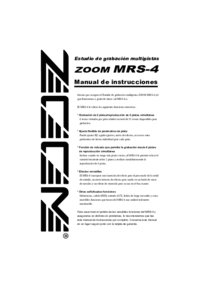

 (2 pages)
(2 pages) (156 pages)
(156 pages)







Comments to this Manuals