Zoom ADSL X3 User's Guide
Browse online or download User's Guide for Networking Zoom ADSL X3. Zoom ADSL X3 User`s guide User Manual
- Page / 60
- Table of contents
- BOOKMARKS
- ADSL X3 1
- NOTICENOTICE 2
- Contents 3
- Overview 4
- Installation Instructions 5
- Important! Before You Begin 5
- Package Contents 5
- You Will Also Need 6
- 8ADSL X3 User's Guide 8
- 10 ADSL X3 User's Guide 10
- Step 3: Configuring Your Web 11
- Configuring Internet Explorer 12
- 14 ADSL X3 User's Guide 14
- Step 4: Establishing 15
- Communication 15
- 16 ADSL X3 User's Guide 16
- 18 ADSL X3 User's Guide 18
- Configuring the X3 Manually 20
- 22 ADSL X3 User's Guide 22
- Using Static IP Addressing 23
- Universal Plug and Play 26
- If You Need Help 26
- Why Monitor Status? 27
- Monitoring System Status 28
- Monitoring ADSL Status 29
- Advanced Setup Options 30
- How To Use the Advanced 31
- Configuration Buttons 32
- Status Buttons 34
- Administration Buttons 35
- Changing Your WAN Settings 36
- Changing Your Firewall 37
- Settings 37
- 38 ADSL X3 User’s Guide 38
- To restore a configuration 40
- To perform a hard reset 41
- Using IP Filters 42
- Appendix A 43
- 44 ADSL X3 User’s Guide 44
- Appendix B 46
- Appendix C 48
- Macintosh TCP/IP Settings 49
- Mac OS 7.6.1 - 9.2.2 50
- Linux TCP/IP Settings 51
- Windows TCP/IP Settings 52
- Windows 2000 53
- Windows 98/Me 54
- Appendix D 55
- Solution 56
- Appendix E 58
- 3364-A 27333 ©2004 60
Summary of Contents
ADSL X3U S E R’S G U I D E
10 ADSL X3 User's Guide6666 Plug one end of the supplied phone cord into the modem’sADSL jack and the other into the ADSL wall jack. The LINKligh
Chapter 1: Installation Instructions 11Step 3: Configuring Your WebBrowserImportant!This section is for Windows computers only. If you are using aMaci
12 ADSL X3 User's GuideConfiguring Internet ExplorerThe following instructions are for Internet Explorer Version 5.0 orlater. (If you do not have
Chapter 1: Installation Instructions 133333 The setup process will proceed differently, depending on youroperating system. The following table details
14 ADSL X3 User's GuideConfiguring Netscape NavigatorThe following instructions are for Netscape Navigator Version 7.2.(If you do not have Versio
Chapter 1: Installation Instructions 15Step 4: EstablishingCommunicationYou must set up the X3 so that it can communicate with yourInternet service pr
16 ADSL X3 User's Guide2222 The Zoom Configuration Manager opens and displays itsBasic Setup page.Use this Web page to configure the modem so it
Chapter 1: Installation Instructions 17! Select AUTOMATICALLY if neither of the specialcircumstances mentioned above fits your situation. Whenthis opt
18 ADSL X3 User's Guide4444 Depending on your Encapsulation setting, the following willhappen when you click it:! If your Encapsulation setting b
Chapter 1: Installation Instructions 195555 On the Autodetect page, click Write Settings to Flash.6666 Verify that your Internet connection is working
NOTICENOTICENOTICENOTICEThis document contains proprietary information protected bycopyright, and this Manual and all the accompanying hardware,softwa
20 ADSL X3 User's GuideConfiguring the X3 ManuallySome users may need to configure the X3’s IP settings manually,instead of having the modem auto
Chapter 1: Installation Instructions 213333 Select Enabled from the Current Connection drop-downlist. (That is, click the arrowhead at the far right
22 ADSL X3 User's Guide6666 Click Save Changes and then Write Settings to Flash. Oncethe process is complete, the X3’s LINK light should remain o
Chapter 1: Installation Instructions 23Using Static IP AddressingIf your Internet service provider’s Encapsulation setting is either1483 Bridged or 14
24 ADSL X3 User's Guide3333 Enter the appropriate information on the WANConfiguration page. Use the table below as a guide.For this setting… Do t
Chapter 1: Installation Instructions 256666 Verify that your Internet connection is working. Open yourWeb browser (i.e., Internet Explorer or Netscape
26 ADSL X3 User's GuideUniversal Plug and PlayThe X3 is enabled for Universal Plug and Play (UPnP™). Thismeans that other devices plugged into yo
Chapter 2: Status Monitoring 272Status MonitoringThis chapter discusses how to check the status of your modemand its ADSL connection.Most users can sk
28 ADSL X3 User’s GuideMonitoring System StatusIf you want to check the overall system status, click the SystemStatus icon at the top of any page in t
Chapter 2: Status Monitoring 29Monitoring ADSL StatusIf you want to check the status of your ADSL connection, click theADSL Status icon at the top of
ContentsOVERVIEW...4INSTALLATION INSTRUCTIONS...
30 ADSL X3 User’s Guide3Advanced Setup OptionsThe options that are set by default when the X3 is installed aresufficient for most users. However, thos
Chapter 3: Advanced Setup Options 31How To Use the AdvancedOptionsConfiguring the X3 for the situations described at the beginning ofthis chapter requ
32 ADSL X3 User’s GuideConfiguration ButtonsUse the buttons in the Configuration group to perform advancedconfiguration tasks.The following table list
Chapter 3: Advanced Setup Options 33This button… Opens a page that lets you…DHCPSpecify Dynamic Host Configuration Protocol(DHCP) settings to enable n
34 ADSL X3 User’s GuideStatus ButtonsThe buttons in the Status group are typically used for maintenanceand troubleshooting.The following table lists e
Chapter 3: Advanced Setup Options 35Administration ButtonsThe buttons in the Administration group are typically used foradministrative tasks, such as
36 ADSL X3 User’s GuideChanging Your WAN SettingsUse the WAN Configuration page to change your Wide AreaNetwork (WAN) settings and to specify a static
Chapter 3: Advanced Setup Options 37Changing Your FirewallSettingsUse the Firewall Configuration page to change the X3’s firewallsettings. To open thi
38 ADSL X3 User’s GuideChanging User Names andPasswordsUse the User Configuration page to manage the user names andpasswords that can access the Zoom
Chapter 3: Advanced Setup Options 396666 Click Save Changes. A message appears to let you know thatthe password has been changed. Click Close to retur
Overview 4OverviewThe X3 is an ADSL modem and a gateway/router all contained inone device.The ADSL modem gives you a connection to the Internet throug
40 ADSL X3 User’s GuideTo back up your current configuration1111 On the Backup/Restore Config page, click Save Config todownload a configuration file
Chapter 3: Advanced Setup Options 41Resetting Default SettingsIf you have changed the system settings on your X3 and for somereason want to restore th
42 ADSL X3 User’s GuideUsing IP FiltersUse the IP Filter Configuration page to set up IP filters to allowor block traffic coming into your computer fr
Appendix A: ADSL Internet Settings Tables 43Appendix AADSL Internet Settings TablesThese tables are for customers whose service providers do notsupply
44 ADSL X3 User’s GuideTable B: Countries Other Than The USAService Provider VPI VCI EncapsulationAustralia-Telstra 8 35 PPPoA LLCArgentina 1 33 PPPoA
Appendix A: ADSL Internet Settings Tables 45Table B (Continued): Countries Other Than The USAService Provider VPI VCI EncapsulationSpain-Albura, Tisca
46 ADSL X3 User’s GuideAppendix BFront and Back PanelsThe front panel of the X3 looks like this:The following table describes each light on the front
Appendix B: Front and Back Panels 47The back panel of the X3 looks like this:The following table describes each item on the panel.Port DescriptionADSL
48 ADSL X3 User’s GuideAppendix CTCP/IP Network SettingsIf you are using a Macintosh or Linux computer, you must ensurethat your computer’s TCP/IP net
Appendix C: TCP/IP Network Settings 49Macintosh TCP/IP SettingsHow you configure your Macintosh computer’s network settingsdiffers, depending on your
Chapter 1: Installation Instructions 51Installation InstructionsThis chapter covers the basic instructions needed to install yourX3 and connect to the
50 ADSL X3 User’s GuideMac OS 7.6.1 - 9.2.21111 From the Apple menu, choose Control Panels and thenTCP/IP to display the TCP/IP Window.2222 Under Conn
Appendix C: TCP/IP Network Settings 51Linux TCP/IP SettingsThe instructions for setting up boot-time DHCP vary dramaticallyby distribution, so you may
52 ADSL X3 User’s GuideWindows TCP/IP SettingsHow you configure your Windows computer’s network settingsdiffers, depending on your operating system.Wi
Appendix C: TCP/IP Network Settings 53Windows 20001111 Open the Internet Protocol (TCP/IP) Properties dialogbox.aaaa From the desktop, click the Start
54 ADSL X3 User’s GuideWindows 98/Me1111 Open the Internet Protocol (TCP/IP) Properties dialogbox.aaaa From the desktop, click the Start button, point
Appendix D: Troubleshooting 55Appendix DTroubleshootingThe following are some problems you may experience and somepossible solutions to remedy the sit
56 ADSL X3 User's Guide• Verify that your service provider’s ADSL connection isfunctioning properly. (Place a call to your service provider’scust
Appendix D: Troubleshooting 57ProblemI cannot log into the Zoom Configuration Manager. I havetyped http://10.0.0.2 in my Web browser (or I have double
58 ADSL X3 User's GuideAppendix ERegulatory InformationU.S. FCC Part 68 StatementThis equipment complies with Part 68 of the FCC rules and the re
Appendix E: Regulatory Information 59However, there is no guarantee that interference will not occur in a particular installation. Ifthis equipment do
6ADSL X3 User's GuideThe CD contains the installation software, documentation,warranty, and Customer Support information.If anything is missing o
3364-A 27333 ©2004
Chapter 1: Installation Instructions 7Installing the X3Installing the X3 involves four steps: Installing the Software,Installing the Hardware, Configu
8ADSL X3 User's Guide4444 Click Installation Wizard.5555 Click ADSL X3 Modem to start the software installation, thenclick Next when prompted.666
Chapter 1: Installation Instructions 9The modem’s ETHERNET connector is at the back of themodem.3333 Plug the included X3 power cube into a power stri
More documents for Networking Zoom ADSL X3

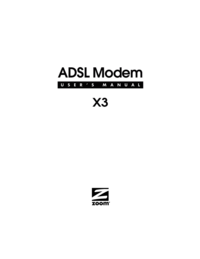
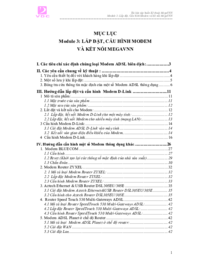


 (109 pages)
(109 pages) (20 pages)
(20 pages)




 (2 pages)
(2 pages) (36 pages)
(36 pages)







Comments to this Manuals