Zoom Edit&Share Specifications Page 1
Browse online or download Specifications for Music Pedal Zoom Edit&Share. Zoom Edit&Share Specifications User Manual
- Page / 65
- Table of contents
- TROUBLESHOOTING
- BOOKMARKS




- OPERATION MANUAL 1
- Usage and safety precautions 2
- Introduction 3
- Terms used in this manual 3
- Part names 4
- Front panel 5
- Rear panel 5
- Turning the power on 7
- Display information 8
- Adjusting effects 9
- To adjust parameters 10
- To change the page 10
- Example: If you press 11
- • Press 11
- About scrolling the effects 11
- Using the Z-Pedal 12
- Selecting patches 14
- To return to the Home Screens 15
- To change the bank 15
- Storing Patches 16
- STORE/SWAP 17
- To activate the TOTAL menu 18
- To adjust the patch level 18
- To change the patch name 18
- To exit the TOTAL menu 19
- Changing Various Settings 20
- To set the master tempo 21
- To check the eco mode status 21
- To adjust the recording level 22
- To view the firmware versions 23
- To exit the GLOBAL menu 23
- Using the Tuner 24
- To use a drop tuning 25
- To tune a guitar 25
- To end tuning 25
- Using Rhythms 26
- To adjust the rhythm volume 27
- To stop the rhythm 27
- Using the Looper 28
- To stop loop playback 29
- To overdub a recorded loop 30
- To erase the loop 30
- To adjust the loop volume 31
- To view other screens 31
- To change the looper settings 32
- To select the STOP MODE 33
- Using the TUBE BOOSTER 34
- Compatible OS 35
- Quantization (bit-rate) 35
- Sampling frequency 35
- Updating the fi rmware 36
- To complete updating 37
- Adjusting the Z-Pedal 38
- To adjust the torque 39
- Effect Types and Parameters 40
- Table 1 58
- Table 2 58
- Table 3 58
- Troubleshooting 62
- Specifications 63
- Rhythm List 63
- Clean/ Rhythm/ Lead 64
- Amp Modeling 64
- Guitar LegendRichie Kotzen 64
- Richie Kotzen 65
Summary of Contents
Thank you very much for purchasing the ZOOM .Please read this manual carefully to learn about all the functions of the so that you will be able to
10Adjusting effectsAdjusting effects21 3 21 3 21 3 21 321 3 21 3 21 3 21 33To adjust parameters4To change the page• Turn , and .• Theeditingsc
11Adjusting effectsEDIT21 3 21 3 21 3 21 321 3 21 3 21 3 21 3This shows there are more effects in this directionThis shows the number of effects hidde
12Using the Z-PedalUsing the Z-Pedal21 3 21 3 21 3 21 321 3 21 3 21 3 21 321 3 21 3 21 3 21 321 3 21 3 21 3 21 31To select a Z-Pedal effect• AZ-Peda
13Using the Z-PedalZ-PEDAL• TheupanddowndirectioncanbeusedtoturnaneffectON/OFFwiththepedalswitch.HINT To choose the pedal direction
14Selecting patches21 3 21 3 21 3 21 321 3 21 3 21 3 21 31To activate patch selection2To change the patch• Pressandhold for a second. Selecting p
15Selecting patches21 3 21 3 21 3 21 33To change the bank• Press and simultaneously to open the lower bank.• Press and simultaneously to open
16Storing Patches• Turn on Effect 1.Storing Patches1To store a patch or swap with a different patch2To select whether to store or swap the patch•
17Storing Patches21 3 21 3 21 3 21 3STORE/SWAP3To set where to store or swap the patch4To complete patch storing/swapping To change the patch number
18Setting patch-specifi c parameters21 3 21 3 21 3 21 3• Turn , and of Effect 1.• Turn on Effect 1. Setting patch-specifi c parameters1To activa
19Setting patch-specifi c parametersTOTAL5To change the order of the effects• Turn , and of Effects 2–4 to change effect positions. 21 3 21 3 21
2Usage and safety precautionsUsage and safety precautionsIn this manual, symbols are used to highlight warnings and cautions that you must read
20Changing Various Settings• Turn of Effect 1.Changing Various Settings1To activate the GLOBAL menu2To adjust the master level• Press .NOTE• Glo
21Changing Various SettingsNEXT• Turn of Effect 1.GLOBALNOTE• Thesettingrangeis40–250.•This tempo setting is used by every effect, rhythms an
22Changing Various Settings21 3 21 3 21 3 21 3Changing Various Settings• Turn of Effect 3. 7To adjust the recording level• Turn on Effect 3.NOTE•
23Changing Various SettingsGLOBAL8To view the firmware versions• Press of Effect 3.11To exit the GLOBAL menu• Press .• C h e ck the ZOO M we
24Using the TunerUsing the Tuner• Turn of Effect 2.• Turn of Effect 2. 1To activate the tuner2To change the tuner’s standard pitch• Pressandho
25Using the Tuner• T h e k e y s a b ov e t h edisp l ays als o l i ght to show the pitch accuracy.HINT21 3 21 3 21 3 21 321 3 21 3 21 3 2
26Using RhythmsUsing Rhythms• Turn of Effect 2. • Turn of Effect 1. 1To activate a rhythm2To select the rhythm pattern• Press .• Rhythmpatter
27Using RhythmsRHYTHM• Press again to start playback of the rhythm again.HINT• Turn on Effect 3.• Press.NOTE• Thesettingrangeis0–100.4To a
28Using the Looper21 3 21 3 21 3 21 3TIMETEMPOLOOPER LEVEL SETTINGRHYTHM LEVELUsing the Looper• Turn of Effect 2. • Turn of Effect 1.1To activate
29Using the LooperNEXTLOOPER• Press .4To record a phrase and play it back If set to “Manual” If set to a note mark• When is pressed again or th
3IntroductionIntroductionTerms used in this manualPatchThe ON/OFF and parameter settings of effects are stored as “patches.”You can save and recall gr
30Using the LooperUsing the Looper6To overdub a recorded loop To start overdubbing To end overdubbing• Duringloopplayback,press .• Press aga
31Using the LooperNEXTLOOPER To adjust the volume of the looped phrase You can select patches while a loop is playing To return to the Home Screens
32Using the LooperUsing the Looper10To change the looper settings• Press of Effect 3.21 3 21 3 21 3 21 321 3 21 3 21 3 21 3 To activate the UNDO f
33Using the LooperLOOPER To select the STOP MODE• Turn of Effect 3.21 3 21 3 21 3 21 3STOP MODE How loop playback stopsSTOP Playback stops immedia
34Using the TUBE BOOSTERUsing the TUBE BOOSTER• Press of the TUBE BOOSTER. • Turn.• Turn.1To turn the TUBE BOOSTER ON/OFF2To adjust the amount
35Using Audio Interface FunctionsUsing Audio Interface Functions Compatible OS Windows Windows® XP SP3 (32bit) or newer Windows® Vista SP1 (32b
36Updating the fi rmwareTo download the latest fi rmwareUpdating the fi rmware• VisittheZOOMWebsite(http://www.zoom.co.jp).•Confi rm that the POWER
37Updating the fi rmware• Whenthe has fi nished updating, “COMPLETE!” appears on its display.• SetthePOWERswitchtoOFF.3To complete updating•
38Adjusting the Z-PedalNOTE• Calibratethepedalif: - Pressing the pedal does not have much effect. - The volume or tone changes too much even w
39Adjusting the Z-Pedal2To adjust the torqueYou can use a 5mm hex key (Allen wrench) to adjust the vertical and horizontal torque of the Z-Pedal. To
4Part namesPart namesFront panel Rear panelInput jackPedal switchBALANCEDOUTconnectorOutput jacksCONTROLIN jackUSB jackPHONES jackDC9VAC adapterconnec
40Effect Types and Parameters100DynaDelayThis dynamic delay adjusts the volume of the effect sound according to the input signal level.FS InputMu
41NEXTEffect Types and Parameters006 ZNRZOOM's unique noise reduction cuts noise during pauses in playing without affecting the tone.Knob1 Knob2
42Effect Types and ParametersEffect Types and Parameters013 AutoWah This effect varies wah in accordance with picking intensity.Knob1 Knob2 Knob3Page0
43NEXTEffect Types and Parameters020RndmFLTRThis filter effect changes character randomly.Knob1 Knob2 Knob3Page01Speed 1–50P Range 0–100 P Reso 0–10 PS
44Effect Types and ParametersEffect Types and Parameters028 SqueakSimulation of the popular Pro Co Rat famous for its edgy distortion sound.Knob1 Knob
45NEXTEffect Types and Parameters036 Z DreamA high gain sound for lead playing based on the Mesa Boogie Road King Series II Lead channel.Knob1 Knob2 K
46Effect Types and ParametersEffect Types and Parameters044DELUXE-RThis models the sound of a Fender Deluxe Reverb made in 1965.Knob1 Knob2 Knob3Page0
47NEXTEffect Types and Parameters050MATCH 30Modeled sound of a DC-30 (channel 1), the Matchless flagship combo amp.Knob1 Knob2 Knob3Page01Gain 0–100 P
48Effect Types and ParametersEffect Types and Parameters056B-BREAKERThis models the sound of a Marshall 1962 Bluesbreaker combo amp.Knob1 Knob2 Knob3P
49NEXTEffect Types and Parameters062 DZ DRIVEThe 3-channel high gain sound of a Diezel Herbert, which is a handmade German guitar amplifier that allows
5Part namesFront panel Rear panelInput jackPedal switchBALANCEDOUTconnectorOutput jacksCONTROLIN jackUSB jackPHONES jackDC9VAC adapterconnectorPOWER (
50Effect Types and ParametersEffect Types and Parameters068 Phaser This effect adds a phasing variation to the sound.Knob1 Knob2 Knob3Page01Rate 1–50P
51NEXTEffect Types and Parameters075EnsembleThis is a chorus ensemble that features three-dimensional movement.Knob1 Knob2 Knob3Page01Depth 0–100 Rate
52Effect Types and ParametersEffect Types and Parameters082MonoPitchThis is a pitch shifter with little sound variance for monophonic (single note) pl
53NEXTEffect Types and Parameters089MonoSynthThis effect produces the sound of a monophonic (single-note playing) guitar synthesizer that detects the
54Effect Types and ParametersEffect Types and Parameters096AnalogDlyThis analog delay simulation has a long delay with a maximum length of 5000 mS.FSH
55NEXTEffect Types and Parameters103 PhaseDly This effect applies a phaser to a delayed sound. FS InputMuteKnob1 Knob2 Knob3Page01Time 1–2000F.B 0–100
56Effect Types and ParametersEffect Types and Parameters110 ArenaThis reverb effect simulates the acoustics of a large enclosure such as a sports aren
57NEXTEffect Types and Parameters11 8 Cho+Rev This effect combines chorus and reverb.Knob1 Knob2 Knob3Page01ChoRt 1–50 P ChoMx 0–100 P RevMx 0–100 PAd
58Effect Types and ParametersEffect Types and Parameters Table 1Type Modeled cabinet and speakersFD COMBO 2x12 Fender Twin Reverb ('65) cabinet
59NEXTZ-Pedal Effect Types and ParametersZ-Pedal Effect Types and Parameters#1VolBoostZThis effect provides a clean boost without changing frequency c
6Part namesPart namesUsing the Z-PedalUsing the TUBE BOOSTERIn addition to up and down, the new Z-Pedal can also be moved left and right.By using it w
60Z-Pedal Effect Types and ParametersZ-Pedal Effect Types and Parameters#7TalkPDL-ZThis effect can make a guitar sound like a human voice.Knob1 Knob2
61Z-Pedal Effect Types and Parameters#14ChaosDLYThis chaos effect uses filter and echo. Knob1 Knob2 Knob3Page01Chaos 0–100P Time x2– P Level 0–150Sets
62TroubleshootingTroubleshootingNo sound or very low volume •Confirm that the POWER switch is set to “O N”.•Checktheconnections(→P4–5).•Adjustth
63Specifications / Rhythm ListSpecifications#PatternNameTimSig1GUIDE4/428Beat14/438Beat24/448Beat34/458SHFFL4/4616Beat14/4716Beat24/4816SHFFL4/49Rock4/4
Use the Z-pedal with this 70s Marshall sound to create a time-stretching effect like an analog echo. The Z-pedal controls FlangerZ in this
Kiko LoureiroRob CaggianoMike OrlandoSFXThis setting will give your clean amp that classic rock crunch with a clear but powerful full-bodied tone.Use
7NEXTTurning the power onTurning the power onTo turn the power on• Lower the amplifier’s volume all the way.• Turn the amplifier’s power on and rais
8Turning the power onTurning the power on21 3 21 3 21 3 21 3Display information Home Screens show the current patch Edit Screens show parameters bei
9NEXTAdjusting effectsAdjusting effectsConfirm that the Home Screens are shown.1To turn an effect ON and OFF2To select an effect type• Press , ,
More documents for Music Pedal Zoom Edit&Share
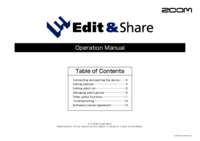
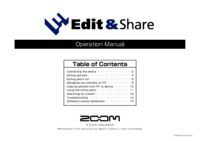
 (43 pages)
(43 pages) (15 pages)
(15 pages) (88 pages)
(88 pages) (15 pages)
(15 pages) (4 pages)
(4 pages)







Comments to this Manuals