Zoom Edit&Share Specifications Page 1
Browse online or download Specifications for Music Pedal Zoom Edit&Share. Zoom Edit&Share Specifications User Manual
- Page / 15
- Table of contents
- TROUBLESHOOTING
- BOOKMARKS




Summary of Contents
Operation ManualReproduction of this manual by any means, in whole or in part, is prohibited. © Zoom CorporationEdit&Share-Manual-E-1Table of Cont
10Copying patches from PC to deviceCopying patches from PC to deviceCopying patch groups from PC to deviceDrag a patch and drop it in the [User Area].
11Using the online patchesUsing the online patchesCopying the online patches from ZOOM OnlineAccessing to the online patchesClick the patch group on Z
12Searching for a patchSearching for a patchGo to originalDouble-click to refer the original patch.You can also right click and choose [Go to orig
13Searching for a patchSearching for a patchSearching by ampliers Searching by eectsClick the amplier.Searching by artistsClick the eect. Click [S
14Troubleshooting Troubleshooting● No sound or very little sound is output. ・ Conrm that the device and PC are connected via the USB cable. ・ Properl
15Software License AgreementSoftware License AgreementZoom Corporation ("Zoom") grants the Customer ("Customer") a nonexclusi
2Connecting the deviceConnecting the deviceClick the Area to view.Starting the applicationConnect the device.To start the application manually, double
3Connecting the deviceConnecting the deviceEjecting the deviceClick [Eject] menu as above.
4Editing patchesEditing patchesTurning ON/OFF the eectAdjusting the parametersClick and drag up.Changing the eect typeTo turn the knob slowly , push
5Editing patchesEditing patchesClick the [STORE] button.Storing patchesRenaming patchesClick [OK].To change the save destination for the patches, clic
6Editing patch listEditing patch listMoving patches by drag and dropCopying/Pasting patchesTo work with multiple patches, hold [Shift] key or [Ctrl] k
7Editing patchl istInitializing patches Renaming patchesExporting/Importing patchesDouble-click the patch and rename it.You can use the right-click
8Managing your patches on PCManaging your patches on PCCreating folders Creating patch groupsRight-click the icon, and then choose [New Folder].Ri
9Managing your patches on PCManaging your patches on PCRenaming patch groupsDouble-click the patch group and rename it.Deleting patch groupsRight-clic
More documents for Music Pedal Zoom Edit&Share

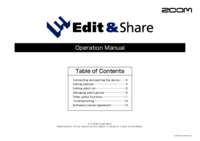
 (88 pages)
(88 pages) (4 pages)
(4 pages) (15 pages)
(15 pages) (4 pages)
(4 pages)







Comments to this Manuals