Zoom R16 Installation Guide
Browse online or download Installation Guide for Recording Equipment Zoom R16. Zoom R16 Installation guide [en] User Manual
- Page / 36
- Table of contents
- BOOKMARKS



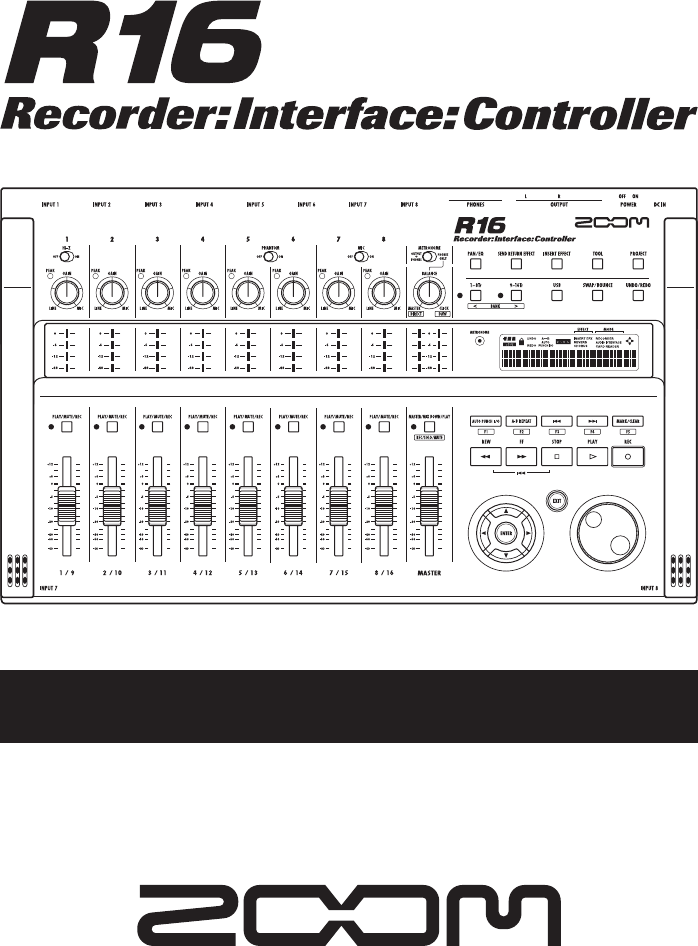
- AUDIO INTERFACE MANUAL 1
- Table of Contents 2
- Control surface functions 4
- Audio interface 4
- Connect R16 to computer 6
- DAW software setup 6
- R16 audio interface system 7
- >AUDIOINTERFACE 8
- Audio interface manual 10
- Transport section 11
- Fader section operation 12
- Each press of the 13
- MASTER track key 13
- Setting up function keys 14
- Performer 15
- Recording with Cubase LE 4 16
- Recording With Cubase LE 4 18
- Level Meter 19
- Tips to improve 21
- >CARDREADER 22
- Only the signals 26
- Only the DAW 26
- >TUNER 27
- Working with patches 29
- Logic 7/8 30
- SONAR 7/8 31
- LIVE 6/7 32
- Digital Performer 5/6 33
- Cubase LE 4 35
- Windows Vista / XP 36
- Mac OS X 36
Summary of Contents
© ZOOM CorporationReproduction of this manual, in whole or in part, by any means, is prohibited.AUDIO INTERFACE MANUAL
Audio interface manual9Using the control surface functionsWhen using the R16 connected by USB as an audio interface, the R16 keys and faders can be us
Audio interface manual10Transport sectionBy setting up the control surface, the R16’s transport section keys can be assigned to individual functions i
Audio interface manual11Fader section operationBy using the faders and status keys of the R16 fader section, you can control the volume and muting, pa
Audio interface manual123Press the MASTER track status key to cycle through the functions of the individual track status keys.By pressing a track sta
Audio interface manual13Setting up function keysThevekeysabovethetransportkeyscanbeusedasfunctionkeys(F1~F5)andassignedas you desire.
Audio interface manual14Control Surface Functions Quick Reference SheetThese functions are for Cubase LE 4, Cubase 4, Logic Pro, SONAR, Ableton Live a
Audio interface manual15Recording with Cubase LE 4 In this chapter, we explain how to record into Cubase LE 4 using the R16.Create a new projectCopy t
Audio interface manual16 NOTE• Setthe recordingquantization(bitdepth)ofCubase LE 4 or the DAW software that you are using to 24-bit in order
Audio interface manual17Recording With Cubase LE 4 HINTWhen the Monitor button is lit, the audio track input level in the level meter next to the fa
Audio interface manual18 NOTE•IftheMonitorbuttonis on, theR16inputsignaland the signal returning to the R16 via the computer will both be
Audio interface manual1Table of ContentsTable of Contents ····························································································
Audio interface manual19Recording with Cubase LE 4Check the recording (playback)Recording12 1Click the Record button on the Transport PanelStop button
Audio interface manualTips to improve performanceWhen using Cubase LE 4, the application’s actions could become extremely delayed or error messages su
Audio interface manual21Importing audio data into Cubase LE 4By connecting a computer and the R16 with a USB cable and setting the R16 to function as
Audio interface manual22Select the file or files that you wish to import from the “Audio” folder and drag and drop them into the Cubase LE 4 project wi
Audio interface manual23Importing audio data into Cubase LE 4Using the “Import” commandSelect >CARDREADER3USB>CARDREADERChange menuPush [Enter
Audio interface manual24Select the desired audio file or files from the “AUDIO” folder of the project from which you wish to import. Click “Open.”Impor
Audio interface manual25The mixer in audio interface modeIn audio interface mode you can make a mix for monitoring using the R16’s internal mixer. In
Audio interface manual26TunerThe R16’s tuner can be used in the same way as in recorder mode. For further details please consult the OPERATION MANUAL.
Audio interface manual27Effects in audio interface modeThe R16’s insert and send return effects can both be used when the sampling wavelength is set
Audio interface manual28Working with patchesAfter you have made many edits, you might want to restore pre-edited settings by initializing the patch. T
Audio interface manual2Effects in audio interface mode Insert effect ···············································································
Audio interface manual29Control surface setup for other DAWsYou can set and use the R16 as a controller in a variety of DAW software besides Cubase LE
Audio interface manual30 SONAR 7/8Control surface setup Function key setupChoose option-controller/surface menu to open the controller/surface d
Audio interface manual31Control surface setup for other DAWs LIVE 6/7After starting Live 7, select “Preferences” from the “Option” (Windows) or
Audio interface manual32 Digital Performer 5/6Launch the Audio MIDI Setup application. (/Applications/Utilities).Click the MIDI Devices tab and
ITOHPIA Iwamotocho 2chome Bldg. 2F2-11-2 Iwamoto-cho, Chiyoda-ku, Tokyo 101-0032 JapanWeb Site: http://www.zoom.co.jp
“PDF Manuals and Drivers” CD-ROM supplied with R16Drivers>Windows “Setup.exe”orDownload the latest “ZOOM R16 Audio Driver” from ZOOM homepage (http
Rate=48.0HzWhen the connection is operated on the R16, it is recognized by the computer.Open the “Applications” folder and then the “Utilities” folder
Audio interface manual3Audio interface and control surfaceFunctions of the audio interface and control surfaceThis section explains how to set up and
Audio interface manual4 Multifunction tunerIn addition to standard chromatic tuning, the multifunction tuner also has on-board support for 7-string gu
Audio interface manual5➊ ➋Cubase LE 4 installation overviewBy using the R16 between a computer and external devices and instruments, their signals can
Audio interface manual6R16 audio interface system environmentTo use DAW software with this unit, you need to install it and make settings in it for th
Audio interface manual7Connecting and disconnecting in audio interface modeReference: “USB/Cubase LE 4 Install Guide”Install/setup detailsThis is a br
Audio interface manual8 · The audio interface and control surface functions of the R16 can be used by drawing power through the USB bus. Power from b
More documents for Recording Equipment Zoom R16

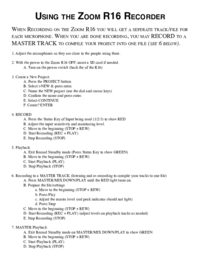
 (224 pages)
(224 pages) (156 pages)
(156 pages)







Comments to this Manuals